User Impersonation
Features
Test, test, and test some more. Tired of logging in under multiple accounts to follow this practice? The user impersonation feature for the Community Plugin was created to make testing as other users a whole lot easier. With this tool, you can now impersonate any user that falls below you in the organization hierarchy.
That's huge! 🙌
Setup
- In Encompass
- Click on the Settings Menu
- Expand the Community Menu
- Click on PluginManagement
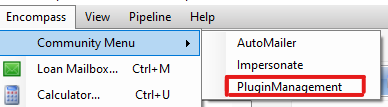
- Select Impersonate in the Plugin dropdown menu.
- Provide either All Access or more fine grained access by persona or individual user accounts.
Usage
- In Encompass
- Click on the Settings Menu
- Expand the Community Menu
- Click on Impersonate
- A new menu will popup. If the menu does not popup, check and make sure it is not already active. This is also true when trying to revise the impersonation settings.
- In the input box provided, type the username of the user that you'd like to impersonate
- Click on the Impersonate button
- Wait a couple of seconds for the changes to apply...
- You can now act as if you are this user in Encompass. Depending on where you are in Encompass (Pipeline View, Editing a Loan, Reports, etc.) your experience may differ when the changes apply.
- Once you have completed your testing and want to return to your normal permissions, repeat steps 1-4 above and click on the Return to Myself button:
- After a couple of seconds, you should see your Encompass instance return to normal.